Ford Sync, the integrated in-vehicle communications and entertainment system developed by Ford Motor Company, has been a significant innovation in enhancing the driving experience. However, like any technology, it can sometimes encounter issues.
Understanding why Ford Sync may not be working, how to diagnose these issues, and finding solutions can be crucial for Ford vehicle owners.
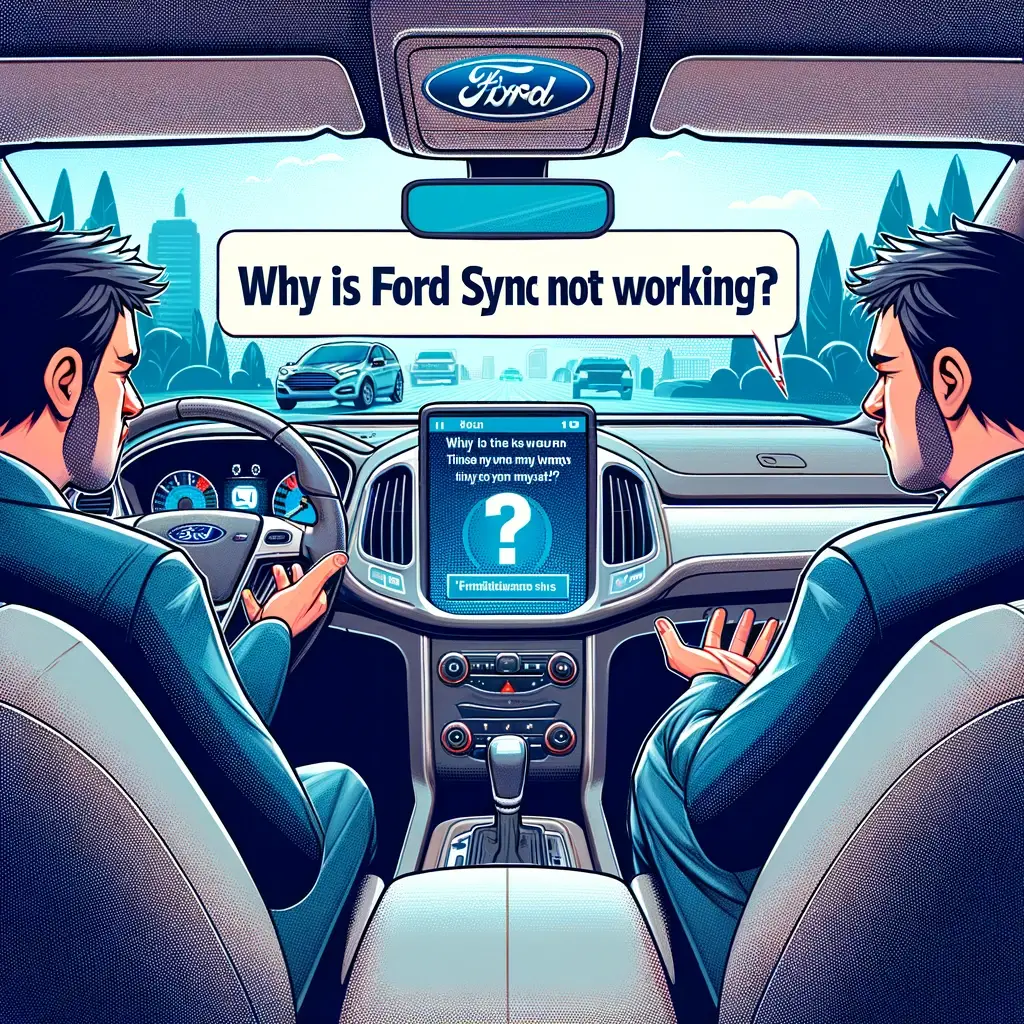
Introduction to Ford Sync
- Overview: Ford Sync is designed to provide hands-free telephone operation, control over music, navigation assistance, and more through voice commands and the vehicle’s interface.
- Evolution: Over the years, it has evolved, with newer versions offering increased functionality, including integration with smartphone apps.
Common Issues with Ford Sync
Several problems can arise with Ford Sync, affecting its operation:
- Connectivity Issues: Problems connecting a device via Bluetooth or USB.
- Voice Recognition Problems: The system not recognizing or misinterpreting voice commands.
- Audio and Sound Issues: Issues with playing music or audio, including quality problems.
- Software Glitches: The Sync system freezing, crashing, or behaving erratically.
- Screen Problems: The touch screen not responding or displaying incorrectly.
Diagnosing Ford Sync Problems
- Check Compatibility: Ensure your device is compatible with the Ford Sync version in your vehicle.
- Battery Check: Low battery on your device can affect connectivity.
- Software Updates: Outdated software can lead to compatibility and functionality issues.
- Interference and Obstructions: Physical obstructions or interference from other devices can disrupt Bluetooth connectivity.
How to Fix Ford Sync Not Working at All?
If your Ford Sync system is not working at all, it can be due to various issues ranging from minor software glitches to more significant hardware problems. Here’s a step-by-step guide to troubleshoot and fix the issue:
Step 1: Basic Troubleshooting
- Restart Your Vehicle: Sometimes, a simple restart of your vehicle can resolve temporary glitches. Turn off the engine, wait for a few minutes, and start the car again.
- Check the Fuse: A blown fuse can cause the Sync system to stop working. Check the vehicle’s manual to locate the Sync system’s fuse and inspect it. If it’s blown, replace it with a new one of the same amperage.
- Inspect Wiring Connections: Ensure that all the wires connected to the Sync system, especially in the dashboard, are secure and undamaged.
Step 2: Soft and Master Reset
- Soft Reset: Perform a soft reset by turning off your vehicle, opening the driver’s door for a couple of minutes (which can help to fully power down the system), and then restarting the vehicle.
- Master Reset: This step will erase all data and return Sync to its factory settings.
- Go to the Settings menu on your Sync system.
- Select ‘System Settings’ and then choose ‘Master Reset.’
- Confirm the action and wait for the system to reset.
Step 3: Software Update
- Check for Updates: Visit the Ford Owner’s website, enter your vehicle’s VIN, and check if there are any software updates available for your Sync system.
- Perform the Update: If an update is available, download it to a USB drive and plug it into your vehicle’s USB port. Follow the onscreen instructions to complete the update process.
Step 4: Disconnect and Reconnect Battery
- Battery Reset: Disconnecting the car battery for a short period can reset the system. Turn off your vehicle, disconnect the battery for about 5 minutes, and then reconnect it. This can sometimes resolve deeper system issues.
Step 5: Professional Assistance
- Ford Dealership: If none of the above steps work, it’s best to take your vehicle to a Ford dealership. The issue might be more complex, such as a hardware failure or a system malfunction that requires professional diagnosis and repair.
- Certified Technician: Alternatively, consult with a certified automotive technician who has experience with Ford vehicles and in-vehicle infotainment systems.
Precautions and Tips
- Before performing any reset, back up your contacts and any saved data if possible.
- When handling fuses or the vehicle’s battery, follow all safety protocols to avoid injury or damage to the vehicle.
- Avoid unauthorized DIY repairs on the hardware, as it might void any existing warranties.
Preventive Measures
- Regular Maintenance: Keep the Sync system updated and perform regular checks.
- Proper Setup and Usage: Ensure devices are correctly paired and that you are familiar with the correct voice commands and system operation.
- Avoid Overloading: Connecting too many devices or running multiple applications simultaneously can strain the system.
User Experience and Feedback
- Community Forums and Feedback: Online forums and user groups can provide solutions based on shared experiences.
- Customer Support: Ford’s customer support can offer guidance and, if necessary, software updates.
When to Seek Professional Help
- Persistent Issues: If problems with Ford Sync persist despite troubleshooting, it’s time to seek professional help.
- Hardware Problems: If there are signs of hardware malfunction, such as screen issues or non-responsive buttons, professional diagnosis is necessary.
The Role of Software Updates
- Improving Functionality: Regular software updates can enhance the functionality and compatibility of Ford Sync.
- Bug Fixes: Updates often include fixes for known bugs and glitches.
Frequently Asked Question
Q1: What do you do when Ford SYNC isn’t working?
When Ford SYNC isn’t working, start with basic troubleshooting steps:
- Restart your vehicle to see if it resolves the issue.
- Check the Bluetooth connection on your device and ensure it’s paired correctly with SYNC.
- Inspect the fuse related to the SYNC system for any issues.
- Perform a soft reset by powering down the vehicle and opening the driver’s door for a few minutes.
- If these steps don’t work, consider a master reset or check for software updates.
Q2: How do I reset my Ford SYNC?
To reset your Ford SYNC:
- Access the main menu on your SYNC system.
- Navigate to ‘Settings’ and then find ‘System Settings.’
- Choose ‘Master Reset’ and confirm the action.
- Wait for the system to reset; this process can take a few minutes. Note: A master reset will erase all saved settings and return SYNC to its original factory settings.
Q3: How can I get my Ford SYNC to work?
To get Ford SYNC to work:
- Ensure your vehicle is stationary and not in ‘Accessory Mode.’
- Check if your smartphone or media device is compatible with SYNC.
- Pair your device via Bluetooth or connect it using a USB cable.
- Make sure that SYNC is enabled on your vehicle’s touchscreen.
- If SYNC is still not working, try resetting the system or updating its software.
Q4: Why is SYNC not working on my phone?
If SYNC is not working on your phone, consider the following:
- Ensure that Bluetooth is turned on and your phone is discoverable.
- Check if there are any software updates available for your phone or the SYNC system.
- Clear any existing Bluetooth connections on your phone and the SYNC system, and attempt re-pairing.
- Restart both your phone and the SYNC system.
- If the issue persists, there may be compatibility problems between your phone and the SYNC system. Consult your vehicle’s manual or contact Ford support for assistance.
Conclusion
While Ford Sync offers a range of functionalities to enhance the driving experience, encountering issues with it can be frustrating. Most problems can be resolved through simple troubleshooting steps like resets or software updates.
Understanding the common issues and their solutions, as well as when to seek professional assistance, can help maintain the optimal functionality of the Ford Sync in your vehicle. Regular updates and proper usage are key to a seamless experience with Ford Sync.